I have 3 main tools when it comes to creating screenshots and animated gif files. Today I would like to share those with you.
Built-in Mac OS tool
I will tell about other tools which can be installed on Windows computers as well, but for Mac OS users, there are 3 different modes you can often use.
1- Take a screenshot of your whole screen
-
Press Command (⌘)-Shift-3
This will create a PNG file on your desktop folder with the name something like “Screen Shot date at time.png.”
2- Take a screenshot of part of your screen
-
Press Command-Shift-4
Your cursor will change to crosshair pointer and will let you drag and select the area of your choice to take a screenshot. As soon as you release your mouse, screenshot will be saved. Here is a little demonstration below.
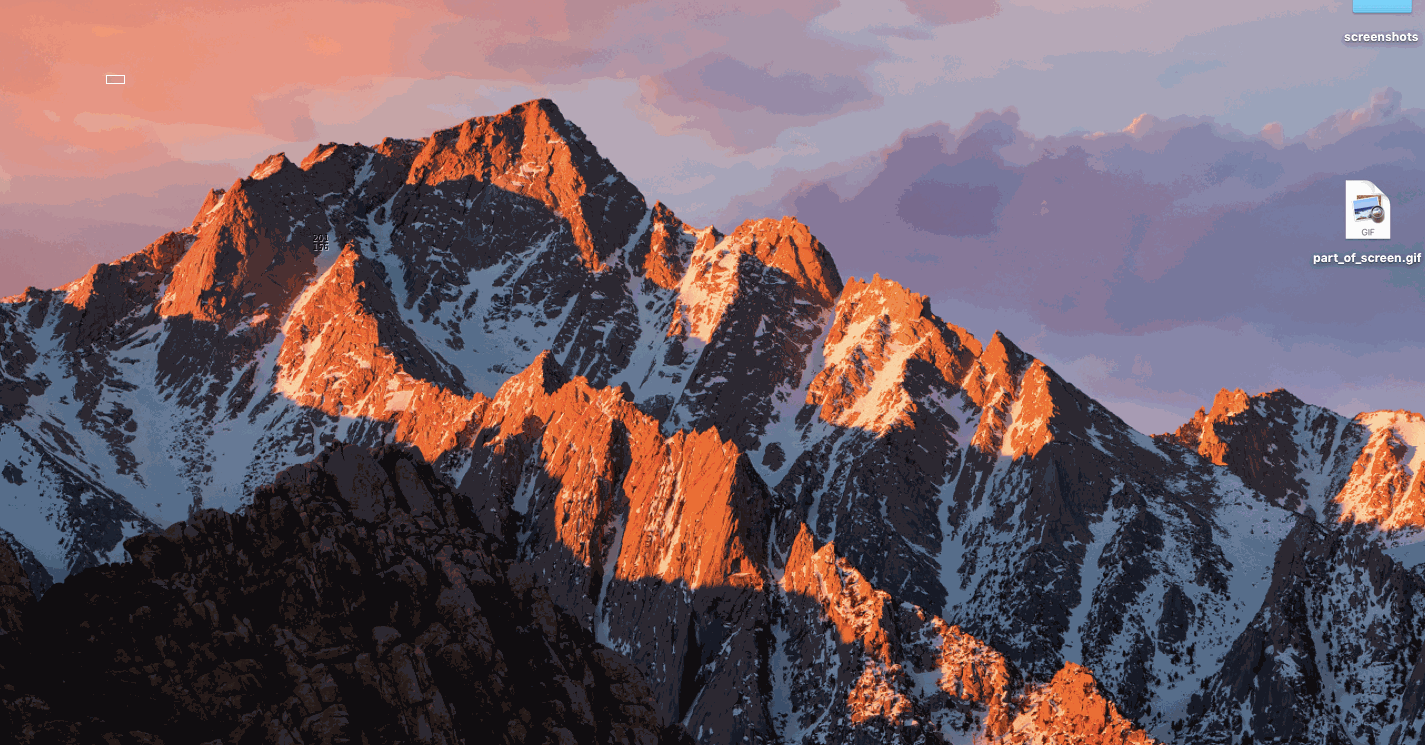
3- Take a screenshot of a window
- Press Command-Shift-4
-
Press spacebar
Your cursor first will change to crosshair pointer then to a camera pointer and will highlight the selected window for you.
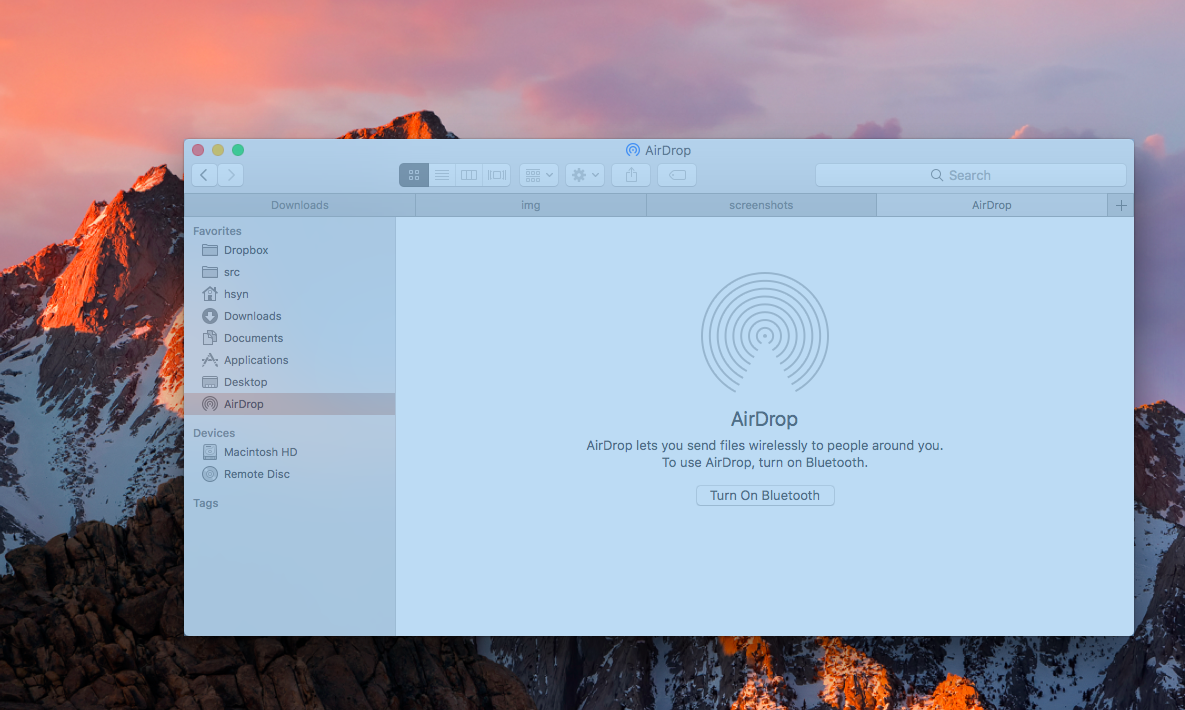
CloudApp
CloudApp (my referral link) is a cloud sharing platform for your screenshots, animated GIFs, and screen recordings. It is free as long as you don’t exceed 25 MB daily limit. You can use it on both Windows and Mac platforms and its pretty easy to use. I personally use it when I quickly want to share some screen recordings or screenshots with customers because it automatically uploads your screenshots to their cloud server and will generate a link to the file for you to share. Instantly ready to send to your friends or customers. I personally think their pricing is little bit expensive but if you think it is worth, you may give it a shot. You will definitely enjoy the free account btw.
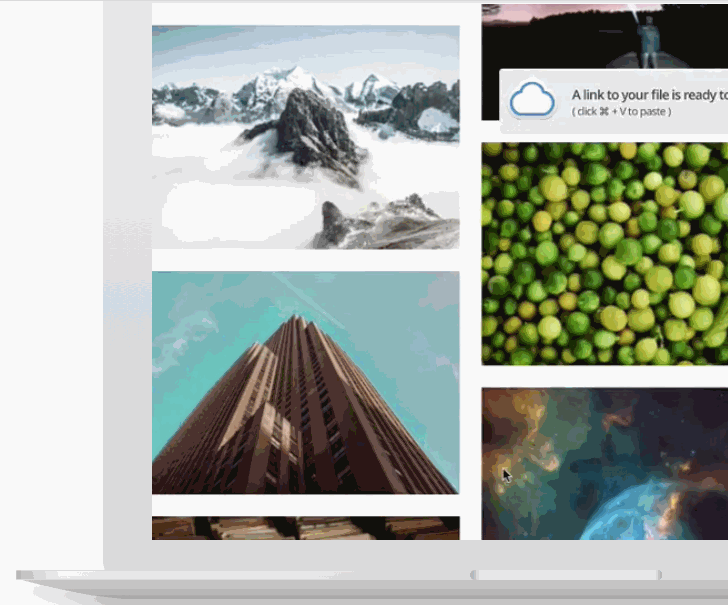
LICEcap
LICEcap is the last one on my toolset and it is also available on both Windows and Mac platforms. It will let you capture an area on your screen and create animated GIF files from it. It is free and really easy to use. It even supports additional formats if you want to have lossless format on your animations. The difference between CloudApp and LICEcap is that LICEcap has no limits on how many or how big files you create but also has no cloud feature. All the files are saved on your computer and it is your job to send them to others if you want to share them.

I hope you enjoyed the list and if you want to share your tools that are not mentioned here, please do so in the comment section :) Cheers!